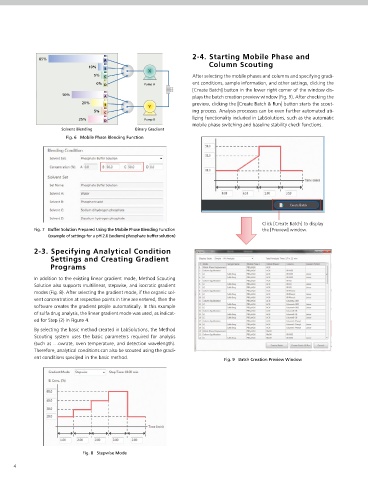Page 18 - LC-SFC_Pharma_Brochure
P. 18
2-4. Starting Mobile Phase and
85% A
10% B Column Scouting
X
5%
C After selecting the mobile phases and columns and specifying gradi-
0% D Pump A ent conditions, sample information, and other settings, clicking the
[Create Batch] button in the lower right corner of the window dis-
50% A plays the batch creation preview window (Fig. 9). After checking the
20%
B preview, clicking the [Create Batch & Run] button starts the scout-
Y
5% C ing process. Analysis processes can be even further automated uti-
lizing functionality included in LabSolutions, such as the automatic
25% D Pump B
mobile phase switching and baseline stability check functions.
Solvent Blending Binary Gradient
Fig. 6 Mobile Phase Blending Function
Click [Create Batch] to display
Fig. 7 Buffer Solution Prepared Using the Mobile Phase Blending Function the [Preview] window.
(example of settings for a pH 2.6 (sodium) phosphate buffer solution)
2-3. Specifying Analytical Condition
Settings and Creating Gradient
Programs
In addition to the existing linear gradient mode, Method Scouting
Solution also supports multilinear, stepwise, and isocratic gradient
modes (Fig. 8). After selecting the gradient mode, if the organic sol-
vent concentration at respective points in time are entered, then the
software creates the gradient proÿle automatically. In this example
of sulfa drug analysis, the linear gradient mode was used, as indicat-
ed for Step (2) in Figure 4.
By selecting the basic method created in LabSolutions, the Method
Scouting system uses the basic parameters required for analysis
(such as …ow rate, oven temperature, and detection wavelength).
Therefore, analytical conditions can also be scouted using the gradi-
ent conditions speciÿed in the basic method. Fig. 9 Batch Creation Preview Window
Fig. 8 Stepwise Mode
4